Are you sure that your web content is accessible to everyone? What about a person with vision impairment (an estimated 300,000 people in Australia) or someone who has a disability affecting their cognition or motor abilities?
Accessibility is more than writing clearly—it’s about making sure that a person with disability has an equal chance of being able to access your information. If you don’t make your website accessible, your content may as well be invisible for people using assistive technology.
What makes a website accessible?
There are 3 main elements:
- Technical: Things like code that lets a person navigate with a keyboard (or in other ways, instead of needing a mouse), sets reading order and tells machine readers information about a page—such as whether to read a table from top to bottom, or left to right.
- Design: Includes colour contrast, white space and formatting—such as using distinct heading levels (making sure that your Heading 2 is called ‘Heading 2’ and not ‘Arial 14pt bold’, and that it doesn’t look too similar to plain bold text, or your Heading 3).
- Content: Writing clearly is a part of this, but you also need to think about other aspects, like ensuring your link text describes its target (never use ‘click here’!) and having ‘alt’ text (text that describes a picture) for your images.
Your web team (You do have a web team, right?) should be taking care of the design and technical components, but if you are writing content, you will need to make sure it is accessible.
How do I make web content accessible?
The simplest way to make your web content accessible is to make all your information HTML (i.e. a web page)—not PDFs or Word documents.
Making web pages accessible
If you are creating an HTML page, most of it should already be accessible. Your content management system should be adding the correct HTML mark-up—for example, describing text (in the code) as a Heading 1 or a numbered list.
You will still need to make sure that you:
- have meaningful link text (e.g. ‘Read about our web writing course’ or ‘Check out these cute kittens’—if someone were to read only the underlined text, they should understand what they would find when they clicked the link.)
- don’t use an image as the only way of communicating. If a person can’t see the picture, can they get the information in another way? (e.g. a screenshot of a software menu with red boxes drawn around the desired settings is not very helpful if you can’t see the image.)
- don’t use tables for layout (e.g. to create magazine-style columns). Tables are good, but you need to use them the right way. There needs to be a consistent relationship when reading across the rows and down the columns. (Among other things, don’t join tables together with strange mid-table heading rows!)
- make your headings meaningful and format them properly. Make sure your headings accurately describe what falls under them. People can sometimes add content to a page, forgetting that the headings above them don’t actually cover the topic (e.g. under a heading ‘Public transport’, you wouldn’t include information about ‘available parking’.) Again, the ‘isolation test’ applies. If you just read the heading, what could you assume you’d find under it? If someone is tabbing through headings with a screen reader, content buried under the wrong heading is effectively invisible.
Making documents accessible
Within government, most ‘accessible version’ Word or RTF documents are actually not accessible. And many people don’t know that if you have the information in a web page, it’s already accessible—you don’t need to offer another version on top of this!
Modern web print styles replace the need for printable versions. Besides, how many people are going to print your full-colour ink-eating document on their home printers? Look at your web stats, where you have offered an HTML version and a PDF or Word version of the same content, which one is more popular?
If you do need to include a document, you’ll still need to do everything relating to web pages listed above. You’ll also need to:
- Use proper styles—not just random formatting that looks like those styles (e.g. What does ‘Arial 16pt’ mean? Is this a Heading 1, Heading 2, table heading, pull quote, or something else?)
- Set reading order—if you’re using text boxes, headings and footers, etc., how does a machine reader know which order to read everything? It can’t ‘see’ the visual cues.
- Include a table of contents for longer documents—with jump links.
- Specify natural language—what language are you writing in?
- Include metadata—information that describes the content of the document.
- Force download—don’t let the document open in the browser.
And there’s more… Quite a bit more… Most of the time, it’s quicker to create a web page. (And web pages have so many more benefits, like reflowing the content for mobile devices; being quicker to download; allowing you to embed your Google Analytics, to actually find out what content people are accessing; and not requiring proprietary software to edit, or access.)
This is not optional…
Internationally, equitable access to information is a human right, and a requirement of the Australian Disability Discrimination Act 1992.
In 2009, the Australian Government mandated accessibility compliance for all government websites: federal, state and local—internet, intranet and extranet. All of these should have been made WCAG 2.0 Level A accessible by 31 December 2012, and Level AA by December 2014.
No matter what your organisation, if you’re publishing inaccessible content, you may be subject to legal and media scrutiny—this could get very expensive.
Let us show you how…
Accessibility is an important part of what we do.
Find out about our web writing training and the next course dates.
Contact us and let us know what you need.
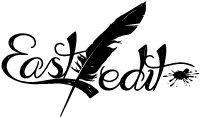

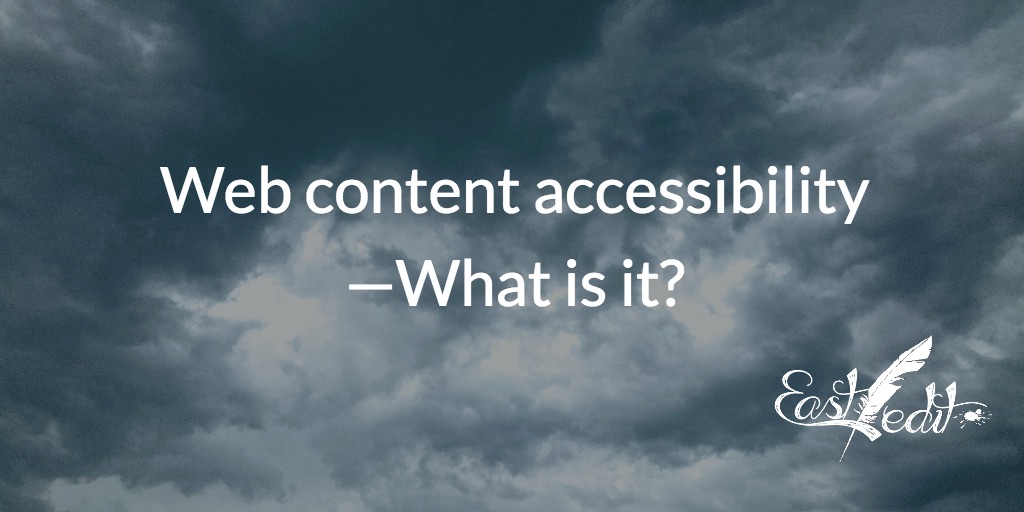





[…] spoke about accessibility at a conference a couple of weeks back, and the response was overwhelmingly […]